Application Report
Reports > Eligibility > Application
Students > Meal Applications
The Application report generates a document of a meal application as it would have appeared on paper. Applications appear in order by application number.
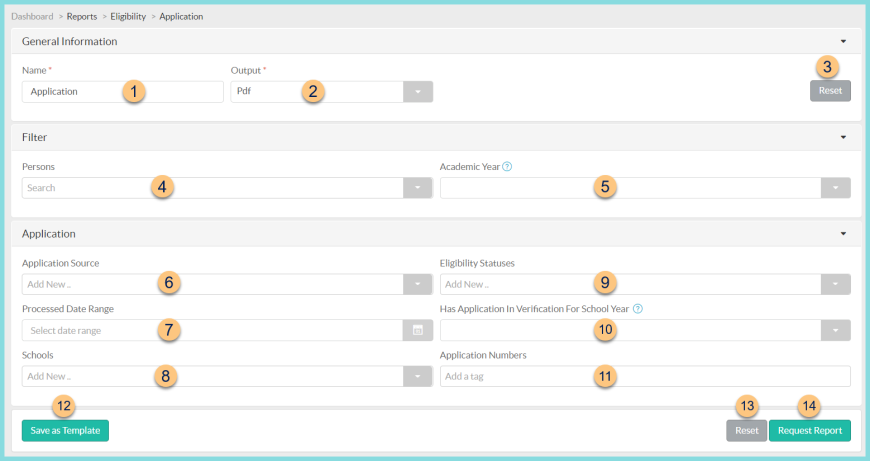
-
Name - enter a report name
Default: Daily Deposit -
Output - select output format (Html, Pdf (default))
Template (not pictured) - select a report template -
Reset - click to reset to default options
-
Persons - filter by student(s)
-
Academic Year - filter by academic year; if no year is selected, the current year is used
-
Application Source - filter by application source
-
Processed Date Range - filter by processed date range
-
Schools - filter by school(s)
-
Eligibility Statuses - filter by eligibility status(es)
-
Has Application In Verification For School Year - filter by verification year
-
Application Numbers - filter by application number(s)
-
Save as Template - click to save the selected filters and columns as a template
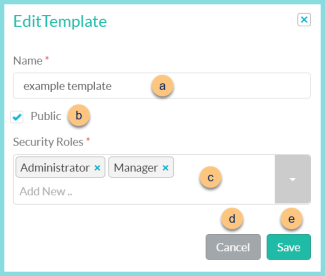
-
Name - enter a template name
-
Public - check to make the template available to other users
-
Security Roles - select the security roles that can access a Public template
-
Cancel - click to return to the previous screen without saving the template
-
Save - click to save the template
-
Reset - click to reset to defaults
-
Request Report - click to request report
Note: Report will appear in the bell icon when complete
Report Format
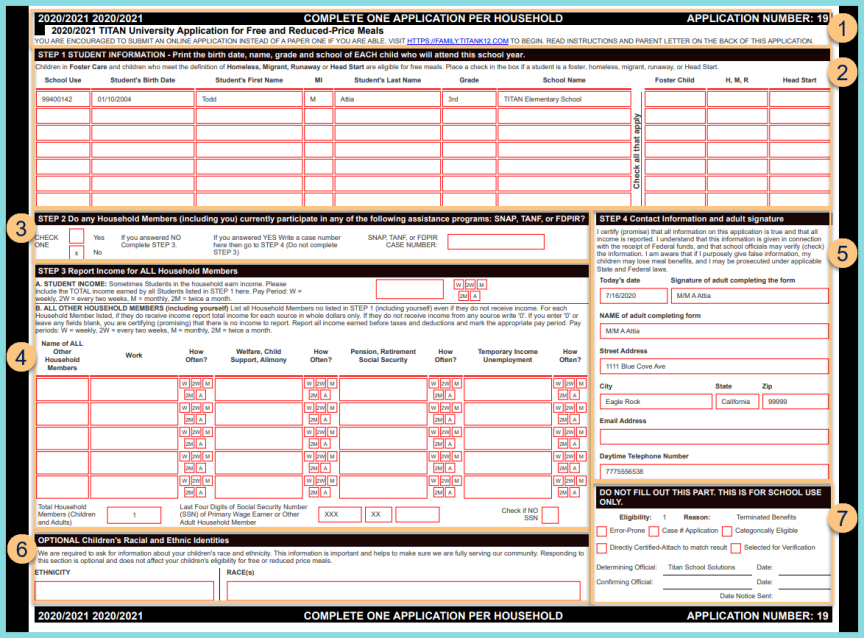
-
Notice the Academic Year, Application Number, District Name, "Complete One Application Per Household," and suggestion to complete the online application.
-
Step 1 - Student Information: notice the instructions for the student section and the student identifier, date of birth, name, grade, school name, and foster/homeless/migrant/runaway/head start status
-
Step 2 - Assistance Programs: notice the indication of SNAP, TANF, or FDPIR participation and the corresponding case number
-
Step 3 - Income: Notice the student income and household members' income
-
Step 4 - Contact Information: notice the contact information
-
Optional: notice the race and ethnicity
-
School Use: notice the eligibility status, reason, terminated benefits status, error prone status, case # status, categorically eligible status, DC match result status, verification status, determining official/date, confirming official date, and date notice sent
Note: The Determining Official is TITAN; the Confirming Official is the person who completed Verification for the application, if applicable